How To Reinstall Bluetooth Driver Site Microsoft.com
Blue tooth is a short-range wireless technology that allows certain components like headphones, speakers, etc to be connected to your computer by pairing with the device and then performing functions without any need of a wired network.
It helps us to transfer files from one device to another or also it acts as a good medium to communicate through your mobile phone, listen to songs, etc.
If you have a windows 10 laptop, most preferably it will have a Bluetooth connection set up that is inbuilt. But suppose you are working on your PC which is quite old, it might not have Bluetooth built-in. In that case, if you need it, you can always add one into the system.
Now suppose, previously Blutut was efficiently running on your Laptop having windows 10, but very recently, it has developed connectivity issues, popping of sound, then this is the time that you should think of reinstalling the Bluetooth driver.
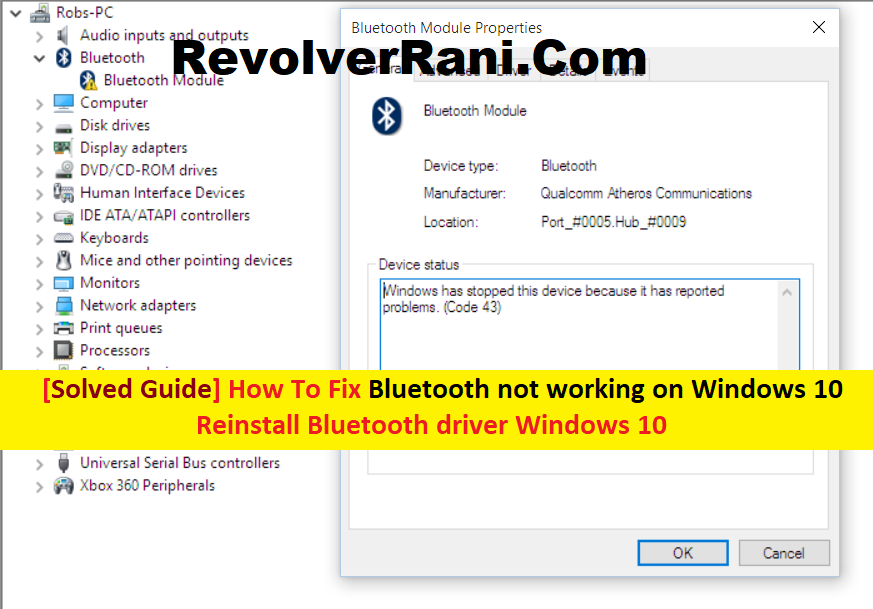
You can reinstall the Bluetooth driver on your PC or Laptop in very simple steps.
Let’s go through.
REINSTALL BLUETOOTH DRIVER ON YOUR WINDOWS 10 MANUALLY
Now, if you want to reinstall the Bluetooth driver manually, you have to follow these steps. Please go over to the Device Manager option.
Device Manager is also an inbuilt app that helps in managing the hardware concerns of the device.
In the first step, you have to uninstall the current Bluetooth driver running on your device.
To do that, let’s follow the following steps.
- 1. On your keyboard, tap together the windows key and R ( i.e Windows + R), to enable the Run Box. Now, when the Run box appears on your screen, paste into the typing box the following segment.
- devmgmt.MSC. After pasting it into the box, type enter.
- 2. In the next step, many options will come, among which you have to select Bluetooth – which will then bring upon further subdivisions. Now select the adapter that you have among the options available and right-click on it.
- 3. After the right-click, select from the options – Uninstall Device.
- Now, how will you find among the options the correct Bluetooth Adapter for your device? That’s very simple. Look for the name among the options that start with the name of a Manufacturer ( e.g Intel) and the option ends with the term Bluetooth.
- 4. Now as you have uninstalled the Bluetooth driver, you have to restart your computer.
And now comes the most important step, i.e, to reinstall your Bluetooth Driver in Windows 10.
If you are working on Windows 10, after the Computer reboots, the system will automatically reinstall the missing Bluetooth driver. But be careful, you need to have your Internet Connection enabled at that time.
The Second Method concentrates on Reinstalling the Bluetooth Driver automatically for your device. This is the most demanded and recommended one for your Windows 10.
REINSTALL BLUETOOTH DRIVER ON YOUR WINDOWS 10 AUTOMATICALLY
There is a tool called Driver Easy that helps in fixing any bugs concerning Bluetooth. It helps in boosting the performance of your system. This tool helps in detecting any update that is available and needed for your system. Then without further delay, let’s concentrate on the steps about how to reinstall Bluetooth Driver on your Windows 10 Automatically.
- Download and let the Driver Easy be installed on your system.
- Now you know, that after installing anything on your computer, you need it to run.
- After running, scan now. Driver Easy will facilitate scanning your computer and getting rid of any problem-ridden drivers.
- After scanning, click on update all, to automatically enable and run the drivers that will be efficient for your system. It will help in fixing the missing driver or updating the problematic ones. You have to download the drivers and manually install them for your Windows.
- After your Bluetooth Driver gets updated now, you can restart your computer to enable the function effectively to start on your device.
But if the problem persists, and you cannot find out manually about the problem with the Drivers. Then you can do one thing. You can install Restoro, which will scan and give a detailed report about your PC, about which of the system is giving the problem. Now if you want to fix all the issues, just click on the option, REPAIR NOW( But you have to purchase this pack)
Hopefully, after reading this article, you can get massive help for your System. Thank You!
